How to Install the Citrix Workspace App on Windows
This document outlines the process to install the Citrix Workspace App for a Windows Computer. The Citrix Workspace app runs the Virtual Applications & Desktops and must be installed on your computer for them to work.
- Open up your internet browser of choose (we suggest Google Chrome).
- Navigate to https://www.citrix.com/downloads/workspace-app/windows/workspace-app-for-windows-latest.html
- Click the button labeled "Download Citrix Workspace app for Windows"

4. Save to your downloads folder
5. Open up your downloads folder
6. Double click "CitrixWorkspaceApp" icon to run the installer.

7. Click "Yes" to the pop up asking if you would like to allow the app to make changes to your computer (not everyone will get this pop up)


7. Click "Yes" to the pop up asking if you would like to allow the app to make changes to your computer (not everyone will get this pop up)

8. In the "Welcome to Citrix Workspace" window, click the "Start" button.

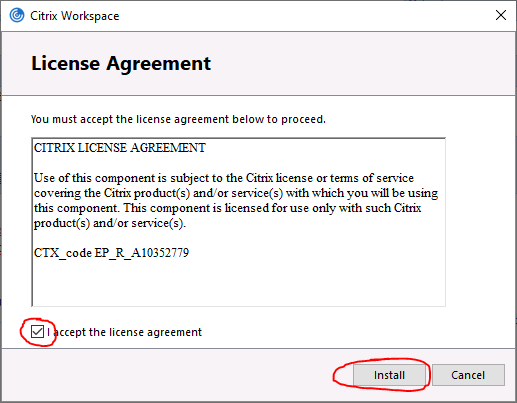


9. On the License Agreement window, check the "I Accept the License Agreement" box and click the "Install" button.
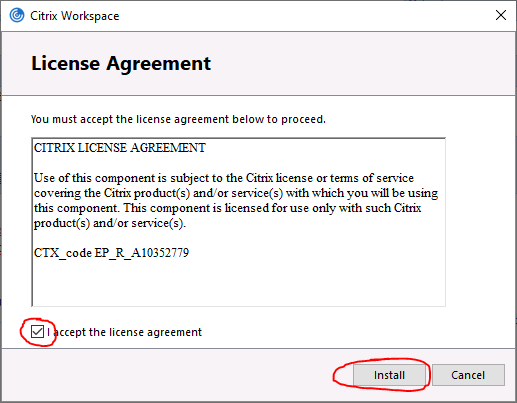
10. On the Installation successful window, click the "Finish" button. (Do not add an account, this is not necessary)

11. Citrix Workspace App is now install on your computer and is ready to be used.
