Occasionally a reset of the Citrix Workspace is needed to fix issues with applications or desktops not appearing in Citrix Workspace.
Procedure to reset on an Mac:
1. Open the Workspace App
2. In the upper left corner of your screen, next to the Apple symbol, click on Citrix Workspace and select Preferences:
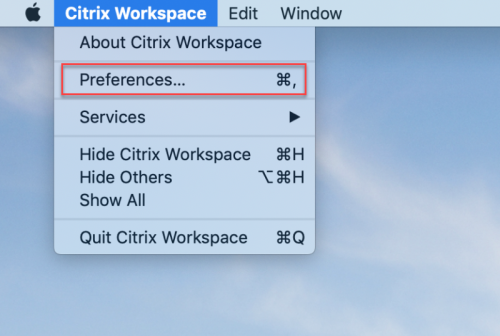
3. In the Preferences window, click on the Accounts tab then select the MYAPPS account shown in the middle of the window. Next, click the Minus button and OK to confirm removing the account

4. Close the Preferences window and click Set Up Account. In the Add account window enter your staff/student id (example: 123456789@fvtc.edu)
5. Enter your password
6. If MFA is enabled on your account, complete that step
